The newest version of Ubuntu, 9.04 or Jaunty Jackalope, was released last Friday. Since I was still running 8.04 I decided it was time to update my system. Not a ton of new features in Jaunty, but I'm looking forward to the better support for multiple monitors and I've recently started noticing that some developers are no longer making their software for Hardy. I didn't want to do clean install if I didn't have to so I just did an upgrade. Here's how:
1. Backup important files. I use SpiderOak for 2GB of free, automatic backup.
2. Goto System -> Administration -> Software Sources. Click the "Updates" tab. Change the "Show new distribution releases:" from "Long term support releases only" to "Normal releases".
3. Run System -> Administration -> Update Manager. Click "Updgrade". Follow the instructions from here on in.
Note that if you want to upgrade from a version older than 8.10 to 9.04 you wont be able to do it all at once. You have to updgrade in steps. So I had to updgrade from 8.04 to 8.10 and then from 8.10 to 9.04. Everything worked fine and I'm very happy with Jaunty so far. The only issue I encountered is that my wireless internet had problems under 8.10. These problems dissapeared once I upgraded to 9.04.
Monday, April 27, 2009
Thursday, April 23, 2009
In Love?
I finished my last exam for the year yesterday and so today I was ready to get programming again. I had thought I would probably play around with pyglet for a while, but as I was exploring the various options I ran into something called LÖVE. From the LÖVE website:
So I've spent the better part of the day in LÖVE and I must say its been a rather enjoyable experience. It seems to have some very nice libraries to get game development done very quickly and the tutorials on the website have been very useful. Go to http://love2d.org/ for more info and to download. While you're at it check out Geany as a great option for a Lua IDE.
What is LÖVE?LÖVE is a 2D game engine in which games can be made by using Lua scripts. Actually, it's more like a framework or library, but "engine" sells much better. So we lie.What makes LÖVE different?LÖVE aims to be as easy to use as possible, but without the use of any graphical "game maker". It has been compared with PyGame, but for Lua, and (hopefully) with a better distribution scheme.
So I've spent the better part of the day in LÖVE and I must say its been a rather enjoyable experience. It seems to have some very nice libraries to get game development done very quickly and the tutorials on the website have been very useful. Go to http://love2d.org/ for more info and to download. While you're at it check out Geany as a great option for a Lua IDE.
Monday, March 2, 2009
Web Fonts
One of the sites that I am editing right now is very heavily based on fonts. I need to have the right fonts in the right places or my client wont be happy. But I find fonts to be such a pain. Which fonts are 'web safe'? What happens if a user doesn't have the right font installed? As I was coding the site I ran across a great article entitled "The Myth Of ‘Web-Safe’ Fonts". It's worth a read for anyone interested in making sure that fonts display properly on their pages. Most interesting was the discussion of the five 'font family stacks' and the three types of fonts that a browser can fall back to if the proper font isn't installed.
Tuesday, February 17, 2009
Promoting A Blog
Interested in promoting your blog? Submit it to condron.us which is a site that scrolls through a list of recently updated blogs. I just added my site to see what kind of traffic it will actually bring.
Friday, December 12, 2008
Connecting to OS X from Linux
I'm done school for the semester, so hopefully that means I'll have some more time to work on programming and the like. Yesterday I was trying to get my Ubuntu laptop to connect to my Mac OS X desktop. Accessing a networked OS X computer as a windows share is pretty easy under Ubuntu. But you can only see a few files. When networking OS X to OS X you can access pretty much the whole computer. I found a package called afpfs-ng that allows you to do essentially the same thing from Ubuntu. Unfortunately this program requires you to use the command line to connect. Once I figured it out I started making my own GUI interface for afpfs-ng. I used python and am just about finished. Here's the source code so far:
If you copy that into an empty text document, save it as "afp.py", open a terminal, type "python " and then drag the "afp.py" file into the terminal, you can run it. Of course, you'll have to download afpfs-ng first. Your command line should look something like this:
I'm still working on adding some more features and packaging this in an easier to use manner.
#!/usr/bin/python
import Tkinter
import subprocess
import os.path
# Define input retrieve function for application input
def retrieve_text():
global volume
global mounted
if mounted is 0:
afp_ip = afp_host.get()
username = user_name.get()
volume = volume_in.get()
password = pass_word.get()
if os.path.exists('\"/tmp/'+volume+"\"") != 1:
output_string = "mkdir \"/tmp/" + volume + "\""
retcode = subprocess.Popen(output_string, shell=True)
output_string = "mount_afp \"afp://" + username + ":" + password + "@" + afp_ip + "/" + volume + "\" \"/tmp/" + volume + "\"\n nautilus \"/tmp/" + volume + "\""
retcode = subprocess.Popen(output_string, shell=True)
mounted = 1
def unmount():
global mounted
if mounted is 1:
retcode = subprocess.Popen("afp_client unmount \"/tmp/" + volume + "\"", shell=True)
mounted = 0
if __name__ == "__main__":
volume = 0
mounted = 0
# Create Window Object or Window Form
app_win = Tkinter.Tk()
# Create label object
labeltitle = Tkinter.Label(app_win,text="Connect to AFP Server\n")
labeltitle.pack()
# Create label object
label1 = Tkinter.Label(app_win,text="Host IP")
label1.pack()
# Create User Input Object
afp_host = Tkinter.Entry(app_win)
afp_host.pack()
# Create label object
label2 = Tkinter.Label(app_win,text="Username")
label2.pack()
# Create User Input Object
user_name = Tkinter.Entry(app_win)
user_name.pack()
# Create label object
label2a = Tkinter.Label(app_win,text="Password")
label2a.pack()
# Create User Input Object
pass_word = Tkinter.Entry(app_win)
pass_word.pack()
# Create label object
label3 = Tkinter.Label(app_win,text="Volume")
label3.pack()
# Create User Input Object
volume_in = Tkinter.Entry(app_win)
volume_in.pack()
# Create Button Object
app_button = Tkinter.Button(app_win,text="Connect",command=retrieve_text)
app_button.pack()
# Create Button Object
unmount_button = Tkinter.Button(app_win,text="Unmount",command=unmount)
unmount_button.pack()
# Initialize Graphical Loop
app_win.mainloop()
If you copy that into an empty text document, save it as "afp.py", open a terminal, type "python " and then drag the "afp.py" file into the terminal, you can run it. Of course, you'll have to download afpfs-ng first. Your command line should look something like this:
dustin@dustin:~$ python '/home/dustin/afp.py'I'm still working on adding some more features and packaging this in an easier to use manner.
Friday, October 17, 2008
Pythons
I just wanted to mention two interesting python libraries I have recently discovered:
1. Pyglet
This seems to be replacing pygame as the best choice for making games in python. It uses OpenGL instead of SDL, which means faster games!
2. Pymunk
A port of the Chipmunk 2d physics engine to python. A recent PyWeek contest was based on the use of Chipmunk in python games.
I haven't yet tried either of these myself, but they look very useful. I'll keep you posted.
1. Pyglet
This seems to be replacing pygame as the best choice for making games in python. It uses OpenGL instead of SDL, which means faster games!
2. Pymunk
A port of the Chipmunk 2d physics engine to python. A recent PyWeek contest was based on the use of Chipmunk in python games.
I haven't yet tried either of these myself, but they look very useful. I'll keep you posted.
Thursday, October 2, 2008
7 Ubuntu Tweaks and Hints
Download Restricted Formats
By default Ubuntu does not come equipped with the ability to playback the most popular audio/video codecs. This means that you won't be able to listen to your mp3's or play your DVDs. Fortunately this can be solved fairly easily by downloading the Restricted Formats package:
1. Go to Applications->Add/Remove...
2. Change the 'Show' option to 'All available applications'
3. Search for 'ubuntu-restricted-extras' and install it by checking the box next to it and clicking 'Apply Changes'
More info on Restricted Formats can be found here.
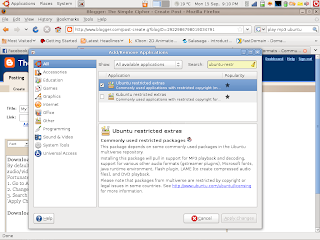
Download AWN Manager
Avant Window Navigator is a clone of the OS X dock for Linux. It provides easy access to your favourite applications from one convenient location. To download:
1. Open Synaptic Package Manager (System->Administration->Synaptic Package Manager)
2. Search for 'awn manager'
3. Right click the 'awn-manager' package and select 'Mark for Instillation'
4. Click 'Apply'
5. Once AWN is installed it should open automatically each time you start your computer. To launch it the first time however you will have to open it from Applications->Accessories->Avant Window Navigator. You can change your settings by going to System->Preferences->Awn manager.
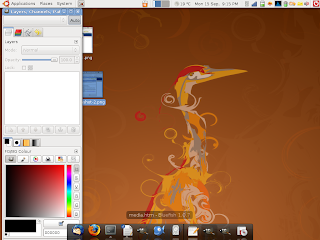
Get The Gimp
The Gimp or GNU Image Manipulation Program is an open source program akin to Photoshop. Download it using Add/Remove... and searching for 'gimp'.
Enable ALSA
For some reason Ubuntu doesn't like multiple applications playing sound at once. Trying to do this may simply result in no sound from one program or might cause the entire application to crash. Fortunately this can be solved quite simple by going to 'Sound Preferences' in System->Preferences and changing all the sound devices to "ALSA - Advanced Linux Sound Architecture."
Test and Fix Suspend/Hibernate
Ubuntu offers two methods of putting your computer to sleep for power saving purposes. Suspend saves the system state to your RAM and puts the machine into low-power mode. Hibernate saves the system state to the hard drive and shuts the computer down completely. Unfortunately both of these options do not work on many computers. Go ahead and give both a try. If you encounter problems you will want to try to use uswsusp instead. Compared to the tweaks I have mentioned so far this task is fairly involved. Rather than walking you all the way through it I am going to direct you to another blog for details. Please be aware that trying to fix this can turn out to be quite a headache and may require additional google searches. A look at the aforementioned blog is likely to fix your Hibernate function, however, and is thus worthwhile. As of yet I haven't had any luck fixing Suspend on my own machine.
Remember the Ctrl+Alt Combos
Although Ctrl+Alt+Delete doesn't do anything in Ubuntu there are several Ctrl+Alt combos that will come in handy.
Ctrl+Alt+(F1-F6) will take you out of the GUI into a terminal at any time. This can be useful if one program is causing your entire system to freeze up. Simply switch over to a terminal and type 'kill (application name)' and then flip back to the GUI to continue whatever it is you were doing.
Ctrl+Alt+F7 will bring you back to X (the GUI).
Ctrl+Alt+Backspace will restart X. If you're having trouble killing an unresponsive program this gives you the option to restart X, which should solve the problem much quicker than a normal restart would.
Other Important Software
Download these open-source programs by searching for them in Synaptic Package Manager:
Bluefish Editor - I'm sure there are other good code editors out there, but this one has served me well and I highly recommend it.
Freeciv - A google search for the best game for Linux yielded Freeciv as the result. It's basically an open-source Civilizations.
Audacity - A good tool for editing audio.
Wine - A Windows emulator. Allows you to run some Windows programs in Linux (although I'm not sure why you'd want to).
By default Ubuntu does not come equipped with the ability to playback the most popular audio/video codecs. This means that you won't be able to listen to your mp3's or play your DVDs. Fortunately this can be solved fairly easily by downloading the Restricted Formats package:
1. Go to Applications->Add/Remove...
2. Change the 'Show' option to 'All available applications'
3. Search for 'ubuntu-restricted-extras' and install it by checking the box next to it and clicking 'Apply Changes'
More info on Restricted Formats can be found here.
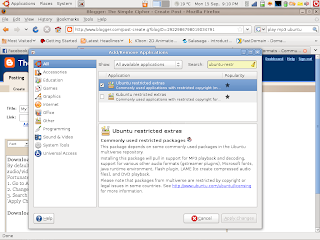
Download AWN Manager
Avant Window Navigator is a clone of the OS X dock for Linux. It provides easy access to your favourite applications from one convenient location. To download:
1. Open Synaptic Package Manager (System->Administration->Synaptic Package Manager)
2. Search for 'awn manager'
3. Right click the 'awn-manager' package and select 'Mark for Instillation'
4. Click 'Apply'
5. Once AWN is installed it should open automatically each time you start your computer. To launch it the first time however you will have to open it from Applications->Accessories->Avant Window Navigator. You can change your settings by going to System->Preferences->Awn manager.
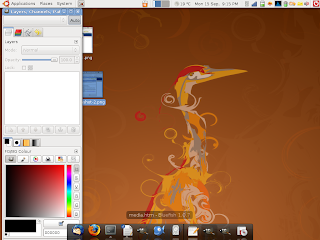
Get The Gimp
The Gimp or GNU Image Manipulation Program is an open source program akin to Photoshop. Download it using Add/Remove... and searching for 'gimp'.
Enable ALSA
For some reason Ubuntu doesn't like multiple applications playing sound at once. Trying to do this may simply result in no sound from one program or might cause the entire application to crash. Fortunately this can be solved quite simple by going to 'Sound Preferences' in System->Preferences and changing all the sound devices to "ALSA - Advanced Linux Sound Architecture."
Test and Fix Suspend/Hibernate
Ubuntu offers two methods of putting your computer to sleep for power saving purposes. Suspend saves the system state to your RAM and puts the machine into low-power mode. Hibernate saves the system state to the hard drive and shuts the computer down completely. Unfortunately both of these options do not work on many computers. Go ahead and give both a try. If you encounter problems you will want to try to use uswsusp instead. Compared to the tweaks I have mentioned so far this task is fairly involved. Rather than walking you all the way through it I am going to direct you to another blog for details. Please be aware that trying to fix this can turn out to be quite a headache and may require additional google searches. A look at the aforementioned blog is likely to fix your Hibernate function, however, and is thus worthwhile. As of yet I haven't had any luck fixing Suspend on my own machine.
Remember the Ctrl+Alt Combos
Although Ctrl+Alt+Delete doesn't do anything in Ubuntu there are several Ctrl+Alt combos that will come in handy.
Ctrl+Alt+(F1-F6) will take you out of the GUI into a terminal at any time. This can be useful if one program is causing your entire system to freeze up. Simply switch over to a terminal and type 'kill (application name)' and then flip back to the GUI to continue whatever it is you were doing.
Ctrl+Alt+F7 will bring you back to X (the GUI).
Ctrl+Alt+Backspace will restart X. If you're having trouble killing an unresponsive program this gives you the option to restart X, which should solve the problem much quicker than a normal restart would.
Other Important Software
Download these open-source programs by searching for them in Synaptic Package Manager:
Bluefish Editor - I'm sure there are other good code editors out there, but this one has served me well and I highly recommend it.
Freeciv - A google search for the best game for Linux yielded Freeciv as the result. It's basically an open-source Civilizations.
Audacity - A good tool for editing audio.
Wine - A Windows emulator. Allows you to run some Windows programs in Linux (although I'm not sure why you'd want to).
Subscribe to:
Posts (Atom)




